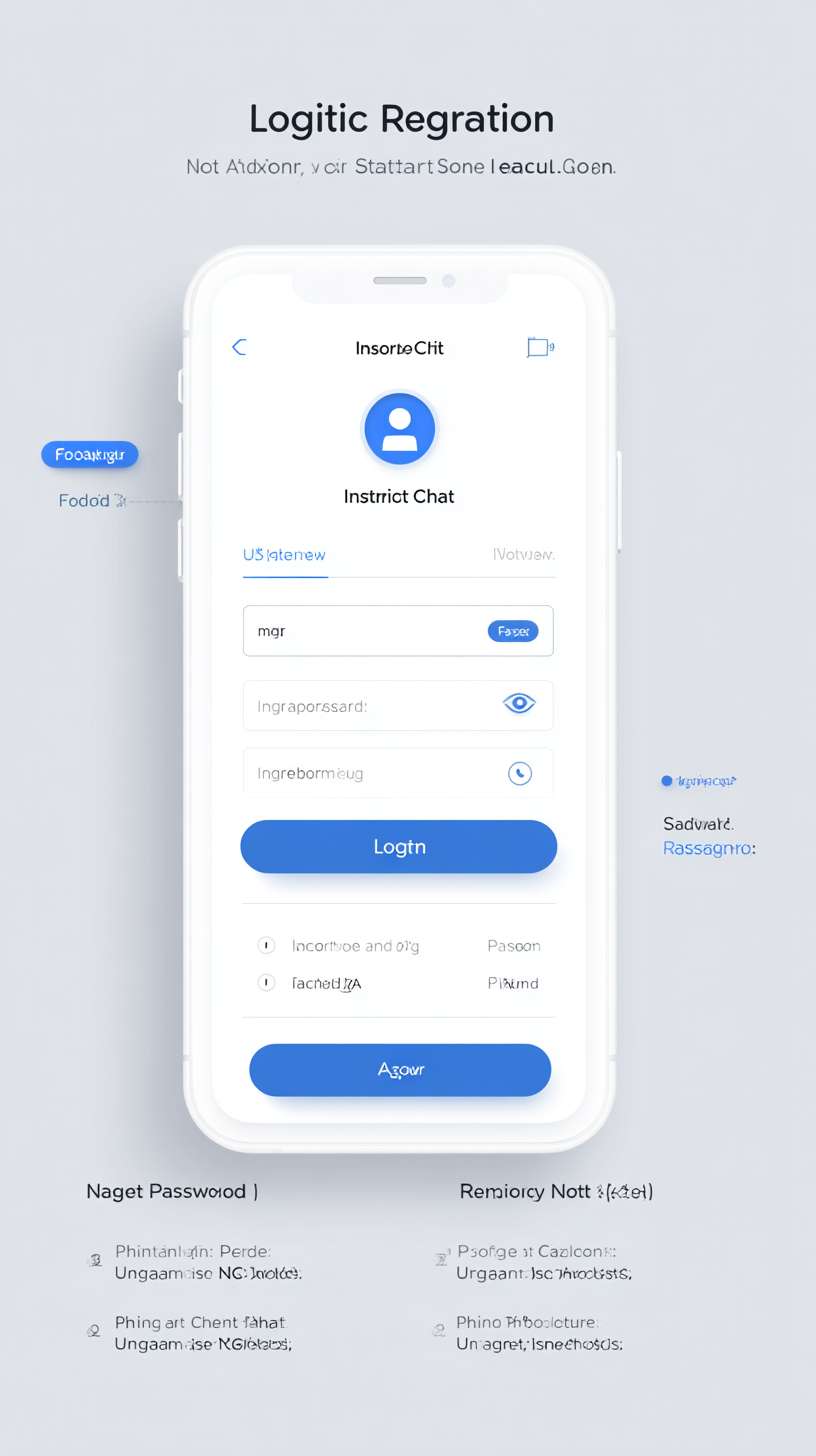
提示词
Optimized Login & Registration Screen
1. Design Overview
A unified mobile interface for user authentication, featuring a minimalist flat design. The default state is the Login View, with a seamless transition to the Registration View via a bottom link. The entire process is contained within a single, centered white card with smooth transitions.
Visual Style:
Background: Light Gray (#F5F5F5)
Primary Container: Centered white card with rounded corners
Primary Color: Blue (#2196F3)
Top Branding: Circular app icon + "Instant Chat" title in bold black
2. Login State (Default View)
Username/Phone Field:
Left: Person outline icon
Placeholder: "Username/Phone"
Right: "Eye" icon for password visibility toggle
Password Field:
Left: Lock icon
Placeholder: "Password"
Action Elements:
"Forgot Password?" link (blue, above login button)
Large blue "Login" button with white bold text
Bottom toggle: "No account?" (gray) + "Register Now" (blue)
3. Registration State
Phone Number Field:
Left: Phone icon
Placeholder: "Phone Number"
Verification Code Field:
Left: SMS icon
Placeholder: "Verification Code"
Right: "Get Code" button (blue) with countdown timer
Password Fields:
Two password fields with lock icons
Placeholders: "Set Password" and "Confirm Password"
Real-time password match validation
Eye icons for visibility toggle
Action Elements:
Large blue "Register" button with white bold text
Bottom toggle: "Have an account?" (gray) + "Login Now" (blue)
尺寸
816 × 1456
格式
PNG
参数